Computers & Laptops
Setup and Repair Services
A one stop computer & laptop repair service that you can turn to when trouble strikes.
Our TV Mounting Services Include:
Assessment: We start by asking the necessary questions to understanding your needs and conducting a thorough pre setup or repair assessment of your device. This helps us to determine the best approach for getting optimal results.
Professional Service: Whether we’re doing a repair or are settintg up your system, you can trust that our tech will have you back to productivity in no time.
Common PC Issues That Users Will Encounter
1. Software Crashes or Freezes:
Solution Update your operating system and software to the latest versions, uninstall any recently installed problematic software, run antivirus scans to check for malware, and consider reinstalling the operating system if the issue persists.
2. Blue Screen of Death (BSOD) on Windows:
Solution Restart your computer, check for and install Windows updates, update device drivers, run hardware diagnostic tests to identify faulty hardware, and consider restoring your system to a previous stable state using System Restore.
3. Slow Performance:
Solution Close unnecessary programs running in the background, run a disk cleanup to remove temporary files, upgrade your RAM, or consider switching to a solid-state drive (SSD) for faster storage.
4. Computer Virus Attack:
Solution If you think that your computer has been infected with a virus, here are some steps you can take to mitigate the damage and remove the virus: First, disconnect from the internet by unplugging the ethernet cable or disabling the wi-fi connection. Next reboot your computer into safe-mode and run your anti-virus soft if possible. Next, remove any suspicious programs. If needed, you may want to restore from backups if available. Beyond that you’ll want to change your passwords and monitor your system for further signs of infection.
Trust the Installation Guy for your computer repair problems
Don’t get stuck with a nagging computer repair issue and no one to turn to. Our technicians have many collective years of experience with the different types of PC and Laptop issues. Let us handle your PC problems and you’ll be back up in no time. Book your appointment now by clicking the button below, or give us a call.
Our Computer & Laptop Partners


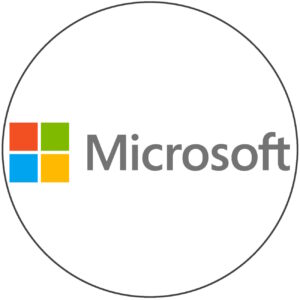


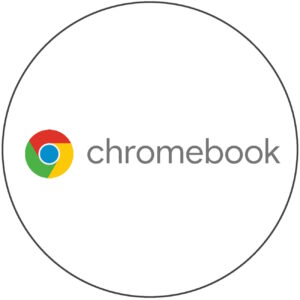

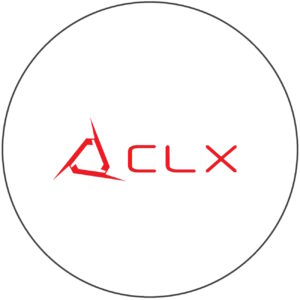


Frequently Asked Questions | Computers & Laptops
ANSWER: Great question. You can speed up your computer by removing unnecessary startup programs, cleaning up temporary files, upgrading hardware components like RAM or SSD, and optimizing system settings. Doing these few steps will likely produce noticeable performance results.
ANSWER: The best antivirus software depends on your specific needs and preferences, but popular options include Norton, McAfee, Bitdefender, and Kaspersky.
ANSWER: The first step is to define your goals, and understand what it is that you want to achieve with your computer knowledge. Are you interested in programming, hardware, networking, cybersecurity, or general computer literacy? Next, start with the basics. Familiarize yourself with the fundamental concepts of computing, including what a computer is, its components, how it works, and common terminologies. Reading books, taking online courses or other training tools would be a great next step. Practice hands-on, putting into practice the things you learn along the way and don’t be afraid to try new things. Join online communities and participate in forums and discussion groups. These are all steps that will expedite your journey to becoming a very capable computer Guru
ANSWER: To connect to a Wi-Fi network, you need to have a Wi-Fi adapter installed in your computer and then select the desired network from the available list in your computer’s network settings.
ANSWER: A desktop computer is designed to stay in one location and typically consists of separate components like a monitor, keyboard, and CPU tower, while a laptop is a portable computer usually much smaller and foldable, with all components integrated into a single unit.
ANSWER: The main essential components include the CPU (Central Processing Unit), motherboard, RAM (Random Access Memory), storage (HDD or SSD), GPU (Graphics Processing Unit), PSU (Power Supply Unit), and peripherals like keyboard, mouse, and monitor.
ANSWER: Troubleshooting common computer problems involves identifying symptoms, checking for hardware or software issues, and using diagnostic tools to pinpoint the problem.
ANSWER: There are several steps you could try
Password Reset Disk: If you’ve created a password reset disk before forgetting your password, you can use it to reset your password. Insert the disk into your computer and follow the instructions.
Microsoft Account: If you use a Microsoft account to log into Windows, you can reset your password online through the Microsoft website on another device.
Safe Mode: You can try booting your computer into Safe Mode and accessing the built-in Administrator account, which might not have a password set. From there, you can change your password.
Command Prompt: If you have access to a Windows installation disk or USB drive, you can boot from it and use Command Prompt to change your password.
Third-Party Tools: There are various third-party tools available that can help you reset your Windows password. Some popular ones include Ophcrack, Offline NT Password & Registry Editor, and PCUnlocker.
Remember, while these methods can help you regain access to your system, they may not work in all situations, and some methods might require technical expertise. Additionally, using third-party tools carries some risk, so it’s essential to use reputable software and follow instructions carefully.