Wifi Internet
Reliable WiFi Internet Service Is No Longer Optional.
New Router Installations: We have a full range of Wi-Fi related installation services. Whether you’re needing a new Router setup, Cable Modem Setup, Adding or replacing a router or adding making changes on your existing wiFi network, we can help.
Internet Troubleshooting/Repair: Our experienced technicians are the best in the industry and can handle most repair scenarios with your internet service.
Making Appointment: Installation appointment are made using a step by step Q&A Appointment creation tool to help determine your exact needs. Click the blue button below to begin making your installation appointment.
Advantages Of Installing A Good WiFi Network
1. High-Speed Connectivity: Good WiFi service provides fast internet speeds, allowing you to browse the web, stream videos, and download files quickly and efficiently.
2. Seamless Connectivity: With reliable WiFi, you can stay connected to the internet from anywhere in your home without being tethered to a wired connection, offering flexibility and convenience.
3. Multiple Device Support: A robust WiFi network can support multiple devices simultaneously, allowing your family members to connect their smartphones, laptops, tablets, smart TVs, and other devices without experiencing slowdowns or interruptions.
4. Enhanced Entertainment Options: With a strong WiFi connection, you can enjoy seamless streaming of movies, TV shows, music, and online gaming without buffering or lagging, enhancing your entertainment experience.
5. Smart Home Integration: Good WiFi service enables connectivity with smart home devices such as thermostats, security cameras, lights, and appliances, allowing you to control and automate various aspects of your home remotely.
6. Remote Work and Learning: A reliable WiFi connection is essential for remote work, online learning, and virtual meetings, enabling you to stay productive and connected from home without disruptions.
7. Convenient Communication: WiFi facilitates seamless communication through email, social media, messaging apps, and video calls, allowing you to stay in touch with friends, family, and colleagues regardless of their location.
8. Home Automation: With a reliable WiFi connection, you can integrate smart home automation devices, such as voice-controlled assistants, smart locks, and environmental sensors, to enhance convenience, security, and energy efficiency in your home.
9. Access to Online Services: Good WiFi enables access to a wide range of online services, including shopping, banking, healthcare, entertainment, and educational resources, enriching your digital lifestyle.
10. Increased Productivity: With fast and reliable WiFi, you can boost your productivity by accessing cloud-based applications, collaborating with colleagues in real-time, and efficiently managing tasks and projects from home.
11. Enhanced Gaming Experience: A stable WiFi connection is crucial for online gaming, providing low latency, smooth gameplay, and fast download speeds, allowing you to immerse yourself in your favorite games without interruptions.
12. Home Security: WiFi-enabled security cameras, alarm systems, and doorbell cameras rely on a stable internet connection to monitor your home remotely, send alerts, and provide live video feeds, enhancing your home security and peace of mind.
Overall, having good WiFi Internet service in your home or business enhances connectivity, convenience, entertainment, productivity, and security, enriching your daily life in numerous ways.
Our Wi-Fi Router Partners

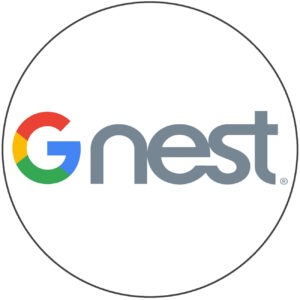


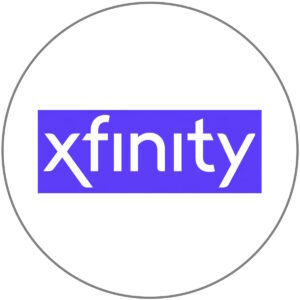






Frequently Asked Questions | WiFi Internet
ANSWER: WiFi is a wireless networking technology that allows internet enabled devices to connect to the internet without the need for physical cables. It works by transmitting data using radio waves between a router or access point and a device equipped with a WiFi adapter.
ANSWER: To set up a WiFi network at home, you need a WiFi router. Connect the router to your (ISP) Internet Service Providers modem, configure the router’s settings such as (SSID) or WiFi Network Name and password, and then connect your devices i.e. smartphones, tablets, notebooks, smart TV’s, thermostats etc. to the WiFi network. If setting up your WiFi network is too much of a challenge, you can always let our technicians help. Use the button below to begin making your appointment or call us.
ANSWER: Factors such as distance from the router, physical obstacles, interference from other electronic devices, and network congestion can affect the speed and reliability of your WiFi connection
ANSWER: You can improve the range and coverage of your WiFi network by placing the router in a central location, minimizing obstructions, using WiFi range extenders or mesh WiFi systems, and ensuring your router’s firmware is up to date.
ANSWER: To protect your WiFi network from hackers, you should enable WPA2 or WPA3 encryption, use a strong password, disable remote management, and regularly update your router’s firmware. Also keeping yourself informed on, and using precaution against the sneaky and innovative means deployed by hackers to get into your network.
ANSWER: Yes, WiFi networks support multiple devices simultaneously, allowing you to connect smartphones, laptops, tablets, smart TVs, and other devices to the internet at the same time.
ANSWER: If you’re experiencing slow WiFi speeds, you can try rebooting your router, moving closer to the router, reducing interference, updating your router’s firmware, or contacting your internet service provider for assistance. If all else fails, give us a call. Installation Guy is the very best at getting to the root of, and fixing slow internet issues.
ANSWER: You can change your WiFi password by accessing your router’s settings through a web browser or proprietary app designed for use with your device, logging in with the admin credentials, and navigating to the wireless settings section to update the password. Keep in mind that wireless routers have a password specifically for the wireless network, a different password & username for the router login, and maybe another separate password for a guest login. So always confirm with the device documentation that you are updating the correct password. Contact us at Installation Guy if you want help completing this task.
ANSWER: Public WiFi networks can be insecure, so it’s important to use a virtual private network (VPN) when connecting to public WiFi to encrypt your data and protect your privacy. VPN service providers are usually inexpensive and easy to use.
ANSWER: The 2.4GHz band offers better range but may suffer from interference, while the 5GHz band provides faster speeds but has a shorter range. Devices that support both bands can automatically switch between them for optimal performance.
ANSWER: While WiFi itself is generally secure when properly configured, it’s essential to ensure that your WiFi network is encrypted and password-protected. Additionally, using secure websites (HTTPS) and keeping your devices updated with the latest security patches can enhance safety when conducting sensitive activities like online banking over WiFi. Also, it’s a good idea to use VPN services when conducting online banking and other sensitive transactions via the internet.
ANSWER: You can check for unauthorized devices connected to your WiFi network by accessing your router’s admin panel and reviewing the list of connected devices. If you notice unfamiliar devices, it’s essential to change your WiFi password immediately to prevent unauthorized access. Doing this means that every authorized device will need to be reconnected to your WiFi network with the new password. Make sure that authorized connected devices are identified on your network by renaming them with friendly recognizable names so that you can distinguish them from the unauthorized devices.
ANSWER: No. While WiFi technology allows devices to communicate with each other wirelessly, an internet connection is required to access online services, websites, and other internet resources. However, you can still use WiFi for local networking purposes, such as transferring files between devices and printing to local devices, without an internet connection.
ANSWER: A modem is a device that connects your home network to your ISP (internet service provider) and converts the incoming signal from your ISP into a form that your devices can understand. A WiFi router, on the other hand, creates a local wireless network within your home, allowing multiple devices to connect to the internet via the modem.
ANSWER: Yes, satellite internet providers typically offer WiFi routers or modem/router combos that allow you to create a local WiFi network within your home or business. You can connect your devices to this WiFi network to access the internet via the satellite connection.
ANSWER: A guest WiFi network is a separate network created by your router that allows guests to connect to the internet without accessing your primary WiFi network. Using a guest network helps protect your main network’s security by keeping guest devices isolated from your personal devices and data.
ANSWER: A WiFi hotspot is a location where you can wirelessly connect to the internet using a WiFi-enabled device such as a smartphone, laptop, or tablet. To connect to a WiFi hotspot, enable WiFi on your device, select the desired hotspot network from the available networks list, and enter any required credentials or passwords.
ANSWER: Yes, gaming consoles, streaming devices, and other internet-enabled entertainment devices can connect to WiFi networks to access online gaming services, streaming platforms, and other online content. Make sure your WiFi network provides sufficient speed and stability for a smooth gaming and streaming experience.


